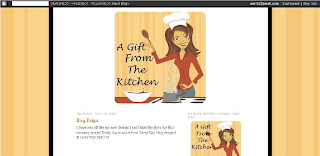
 My first cooking blog! I think it turned out great!
My first cooking blog! I think it turned out great!Name: Moriah
Blog: A Gift From the Kitchen
What She Got:
Header
Background (2 Column)
Blog Button:

Signature
What do you think? I had fun doing it!
What do you think? I had fun doing it!

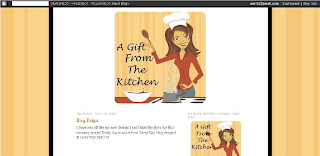
 My first cooking blog! I think it turned out great!
My first cooking blog! I think it turned out great!

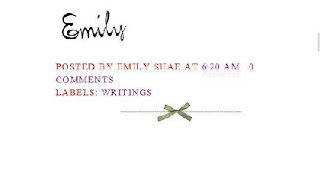
div class='post-footer-line post-footer-line-3'The code should then be highlighted in green (Or blue). RIGHT above that, paste this code:


 I decided to give my blog a makeover! What do you think?
I decided to give my blog a makeover! What do you think? 








 My personal blog, A Roller Coaster Ride!
My personal blog, A Roller Coaster Ride! No special signature, and no post divider, but I do have a nice footer!
No special signature, and no post divider, but I do have a nice footer!
I've got to get the kids to sleep so that I can blog
wash dishes.Have fun with this one!


















